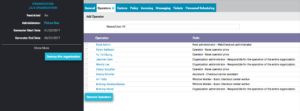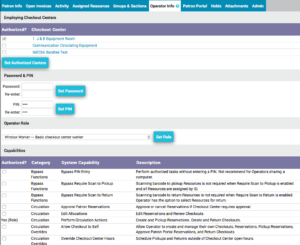How to Create Student Operator Accounts in WebCheckout
Adding Operators and Capabilities (Requires Organization/Checkout Center Admin rights)
Operators are employed by an Organization and authorized to work at one or more Checkout Centers. Operators are assigned roles and capabilities to perform specified activities. Operators must be employed by the Organization to edit or create entities such as Checkouts, Reservations, Groups, etc assigned to the Organization and Checkout Centers under the Organization.
- Go to https://webcheckout.carleton.edu where you should see Carleton's Single Sign-On(SSO) to use your Carleton username and password
- Choose your Checkout Center (if you only have access to one checkout center you may not need to perform this step)
- Click Admin -> Organization -> click on the Operators tab...
- Adding operators is at the top of this page.
Administrators with the Manage Operators capability can add/edit/and remove Operators. Please note, Operators cannot give themselves or others a capability that they do not already posses.
Organization Operator Tab- Click the Operators tab in the Organization detail screen.
- In the Name/User ID field, enter Patron name, Person-ID, or barcode. Name/User ID field is auto-complete. As you type, like matches will appear in a menu. Select the Patron to add.
- Click the Patron’s name link to manage their Operator settings. You are now in the Operator Info tab of the Patron detail screen.
- Select Checkout Center(s) Operator has access to and click Set Authorized Centers by checking the box.
- Set if allowed. Please note, this option will only display if Allow Operator Password Management is enabled. Operator login Password Password must contain at least 4 ASCII characters and is case sensitive. Enter and re-enterPatron Operator Info Tab
Password then click Set Password. Success Password for [Patron name] changed displays in the green banner at the top.
- Those with the Authentication Module, do not set Password. Operators login are institution’s credentials.
- Instances with Allow Password Reset enabled can have Operators set their own password using the Password Reset prompt on the login screen.
- Enter and re-enter Patron Identification Number (PIN). PIN must contain at least 4 ASCII characters, is case sensitive, and must be unique per Operator. Select Set PIN when finished. Success pin for [Patron name] changed displays in the green banner at the top.
- Assign Operator Role by selecting Role from the drop down menu and click Set Role. Capabilities granted by Role will be indicated as such. Capabilities granted by the Operator Role cannot be removed.
- To add additional Operator capabilities, select the check box next to the capability and click Save Capabilities.
- Removing operators: Check the boxes of those who you want to remove and scroll down to the bottom left and you'll see the "Remove" button.
General Reference for Operator Capabilities
Capabilities provide Operators access to perform actions. The table below describes the various capabilities.
| Category | Capability | Description | Module Required |
| Bypass Functions | Bypass PIN Entry | Perform authorized tasks without entering a PIN. Not recommend for Operators sharing a computer. | |
| Bypass Functions | Bypass Require Scan to Pickup | Scanning barcode to pickup Resources is not required when Require Scan to Pickup is enabled and all Resources are assigned by ID. | |
| Bypass Functions | Bypass Require Scan to Return | Scanning barcode to return Resources is not required when Require Scan to Return is enabled. Operator has the option to select Resources for return. | |
| Certification | Manage Certifications | Enable Resource Type Certifications and add/manage certified Patrons. Requires Certification Module. | Certifications |
| Certification | Revoke Certifications | Invalidate Patron Resource Type Certification. | Certifications |
| Circulation | Approve Patron Reservations | Approve or cancel Reservations if Checkout Center requires approval. | Patron Portal |
| Circulation | Change Patron on Confirmed Reservations | Allow Operator to change Patron when editing a Reservation. Operator must also have the Edit Allocations Capability. | |
| Circulation | Edit Allocations | Edit Reservations and Renew Checkouts. | |
| Circulation | Perform Circulation Actions | Create and Pickup Reservations. Create and Return Checkouts. Bypass Signature on File Requirement. | |
| Circulation Overrides | Allow Self Checkouts | Allow Operator to create their own Checkouts and Reservations. Operator can also Pickup their own Reservations and Approve their Patron Portal Reservations. | |
| Circulation Overrides | Allow Self Returns | Allow Operator to Return their own Checkouts. | |
| Circulation Overrides | Override Checkout Center Hours | Schedule Pickups and Returns outside of Checkout Center open hours. | |
| Circulation Overrides | Override Hold | Allow Checkout and Reservation to Patron on Hold. | |
| Circulation Overrides | Override Inactive Patron | Allow Checkout and Reservation to inactive Patron. | |
| Circulation Overrides | Override Late Resources | Allow Checkout and Reservation to Patron with overdue Checkout. | |
| Circulation Overrides | Override Max Checkout/Reserve Policy | Schedule Checkout and Reservation longer than the Max Checkout/Reserve Policy. | |
| Circulation Overrides | Override Max Unserialized Qty | For Unserialized Resources only. When Allocation exceeds the maximum quantity of the unserialized Resource within the proposed time period. | |
| Circulation Overrides | Override Min. Reservation Lead Time Policy | Schedule Pickup Time less than the Minimum Reservation Lead Time Policy. | |
| Circulation Overrides | Override Open Invoice | Allow Checkout and Reservation to Patron with an open invoice. | |
| Circulation Overrides | Override Open/Close Intervals Policies | Schedule Pickups and Returns within the Minimum Interval between Open/Close and Pickup/Return Policies. | |
| Circulation Overrides | Override Per Patron Max Allocation Policy | Allow additional Checkout and Reservation than the Per Patron Max Allocation Policy. | |
| Circulation Overrides | Override Pickups/Returns Forbidden Policy | Schedule Pickups and Returns on forbidden days. | |
| Circulation Overrides | Override Renewal Count Limit Policy | Allow additional Renewals than the Renewal Count Limit Policy. | |
| Circulation Overrides | Override Require Credit to Circulate | Allow allocations for accounts that do not have sufficient credit. | |
| Circulation Overrides | Override Reservation Advance Limit Policy | Schedule Reservation Start Time further than the Reservation Advance Limit Policy. | |
| Circulation Overrides | Override Resource Count Limit Policy | Allow Checkout and Reservation to include more Resources than the Resource Count Limit Policy. | |
| Circulation Overrides | Override Resource Type Authorization | Allow unauthorized Patron to Checkout or Reserve restricted Resource Type. | |
| Circulation Overrides | Override Resource Type Certification | Allow non-certified Patron to Checkout or Reserve restricted Resource Type. | |
| Circulation Overrides | Override Resource Type Limit Policy | Include more Resources of the Type than the Policy. | |
| Circulation Overrides | Override Resource with Open Tickets | Circulate Resources with open tickets for repair and maintenance. | Repair and Preventative Maintenance |
| Circulation Overrides | Override Restricted Checkout Centers | Allow Checkout or Reservation to Patrons who are not members of a Restricted Checkout Center. | |
| Circulation Overrides | Override Restricted Organization | Allow Checkout or Reservation to Patrons who are not members of a Restricted Organization. | |
| Circulation Overrides | Override Simultaneous Pickups/Returns Policy | Schedule additional Pickups and Returns within the Simultaneity Period. | |
| Circulation Overrides | Override Usage/Reserved Limits Policies | Schedule Checkout that exceeds the Per Patron Usage Limits per Day/Week/Semester Policy. Schedule Reservation that exceeds Per Patron Reserved Limits per Day/Week/Semester Policy. Includes ability to override “Max Aggregate Value” policy. | |
| Circulation Overrides | Release Locked Allocation | Gain control over an Allocation locked by another session. | |
| Circulation Overrides | Remove Turnaround Time | Checkout, Pickup or schedule a Reservation for a recently returned Resource still within the Turnaround Time Policy. | |
| Circulation Overrides | Schedule Reservation Start Time in the Past | Create Reservation with the Start Time earlier than the current time. | |
| Data Management | Backup Database | Manually Backup database. | |
| Data Management | Import Files | Import all data files into any Organization and Checkout Center. | |
| Data Management | Manage Checkout Center | Edit Checkout Center information. | |
| Data Management | Manage Departments | Create and edit Departments for invoicing and assigning non-circulating Resources. | |
| Data Management | Manage Group Authorizations | Create and edit Groups, Sections, Section Members, and Authorization Sets. | |
| Data Management | Manage Keys | Provides access to the Facilities App to manage sensitive Key information. (available as of July 2021) | |
| Data Management | Manage Locations | Edit Location information. (available as of July 2021) | |
| Data Management | Manage Organization | Edit Organization information. With Manage Checkout Center capability and Enterprise License, add new Checkout Centers to the Organization. | |
| Data Management | Manage Patron Password | For those without login authentication, create and edit Patron password. | |
| Data Management | Manage People | Create and edit Person information. | |
| Data Management | Manage Project Templates | Available in March 2022 and later. Requires the Greenlighting App. Edit Project Templates | |
| Data Management | Manage Projects | Available in March 2022 and later. Requires the Greenlighting App. Edit Project information | |
| Data Management | Manage Templates | Create and edit Email Templates. | Email Messaging |
| Inventory Management | Manage Help Desk Tickets | Create, edit and assign Help Desk Tickets. | Help Desk |
| Inventory Management | Inventory Resources | Perform inventory. Requires Manage Resource capability in version 4.4.1 and earlier. | |
| Inventory Management | Manage Inventory Projects | Create and manage inventory projects. Requires Manage Resource capability | |
| Inventory Management | Manage Resource Condition. | Add/edit/delete Resource Condition Note. | |
| Inventory Management | Manage Resource Types and Policies | Create and edit Resource Type records. Edit Resource Type Policies as well as Checkout Center and Organization Policies. | |
| Inventory Management | Manage Resources | Create and edit Resource records. Required to perform inventory. | |
| Inventory Management | Offline and Online Resources | Take Resource offline and bring offline Resource back online. Please note, an Operator with this capability must be logged into WebCheckout to offline a Resource. Operator PIN cannot be accepted for this action. | |
| Inventory Management | Reassign Resource | Move Resource to another Organization, Checkout Center, or Resource Type | |
| Media | Manage Bibliographic Records | Create and edit Bibliographic records. | Media |
| Media | Manage Holdings | Create and edit Media Holdings. Requires Media Module. | Media |
| Patron Management | Manage Invoices and Holds | Create and edit Invoices. Add and remove administrative Holds | |
| Patron Management | Manage Operators | Add/remove Operators and assign capabilities and PIN. For those without login authentication, assign Operator password. Also requires the Manage Organization capability. | |
| Patron Management | Send Email | Manually send WebCheckout emails. | Email Messaging |
| Personnel Scheduling | Manage Personnel Scheduling | Administrative access to Personnel Scheduling. | Personnel Scheduling |
| Tasks | Assign Tasks | Assign Tasks to People | |
| Tasks | Manage Tasks | Manage System Wide Task Types | |
| WebCheckout Administration | Alter System | Log into any Checkout Center; alter Global Settings; create Organizations with Enterprise License; manage Operators at all Organizations. |